Use your iPhone Camera for Video Calls on Mac and Apple TV
If you have a Mac or Apple TV and an iPhone, then go ahead and enable "Continuity Camera" in the settings of your iPhone.
From now on, your iPhone will appear in the list of camera sources on your Mac. It will show up in the camera selection of video call apps, such as Zoom, Google Meet, or Microsoft Teams. When you're in a call, switch the camera over to your iPhone and use it to show something on your desk or in the room. Adjust the camera settings in the control center on the top right of the screen. There is even a special Desk View that maintains a bird's eye view of your desk in front of the keyboard. Accessories are now available to mount your iPhone safely on your MacBook or iMac. This review video explains it all pretty well, I think.
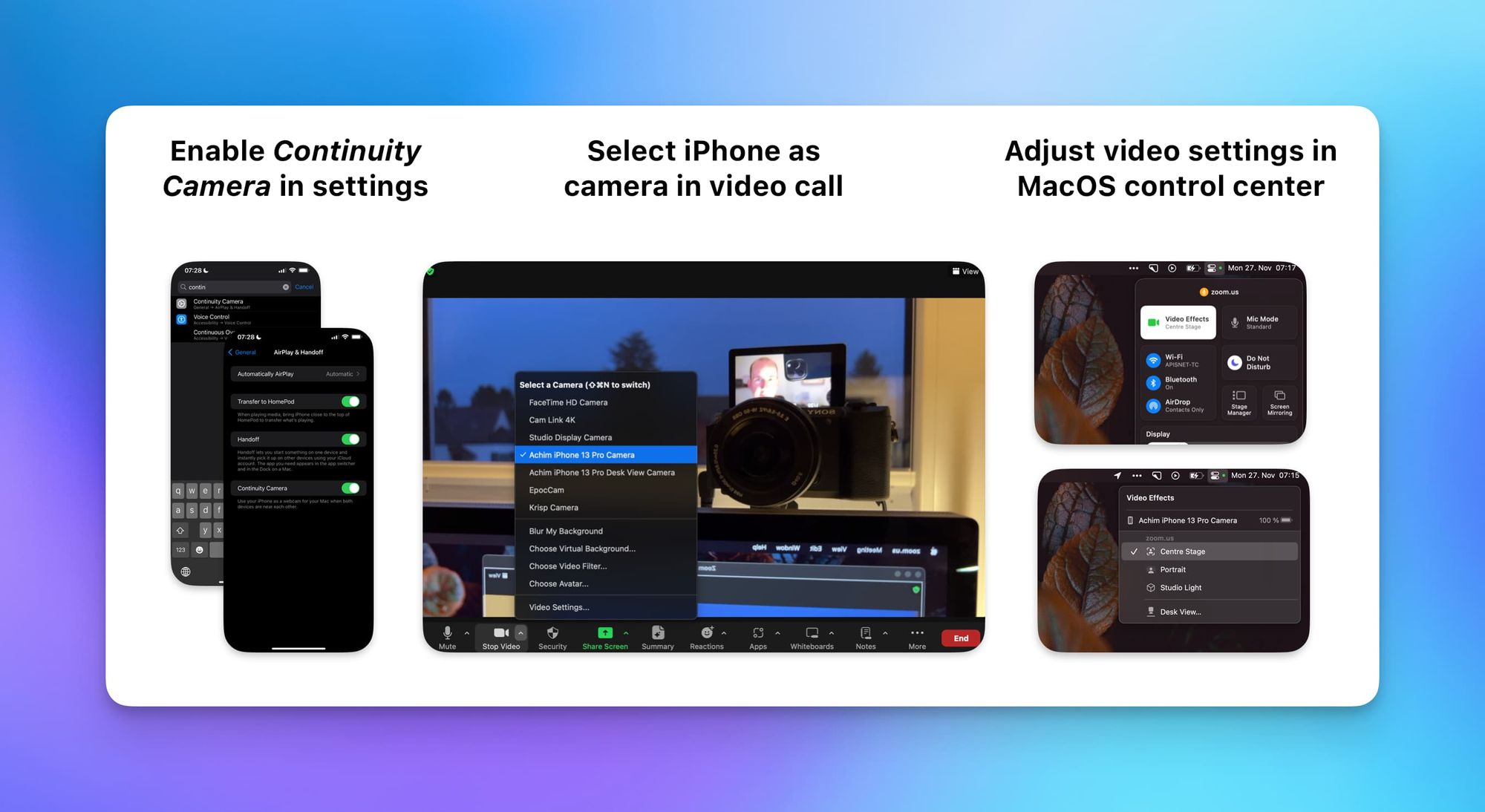
Also, if you start the FaceTime app on your Apple TV, you can use your iPhone as a webcam to have video calls on the big screen. This is great for family calls where more people can gather in front of the TV in the living room. The spotlight camera feature will even zoom in and out automatically to put the people in the right frame. Apple has a dedicated support video to explain how it works.